Integration OnlyOffice and CommuniGate Pro
View and edit documents in a browser window
Samoware HTML5 interface has the ability to open and edit documents (doc, xls, ppt, etc.) online using OnlyOffice Document Server.
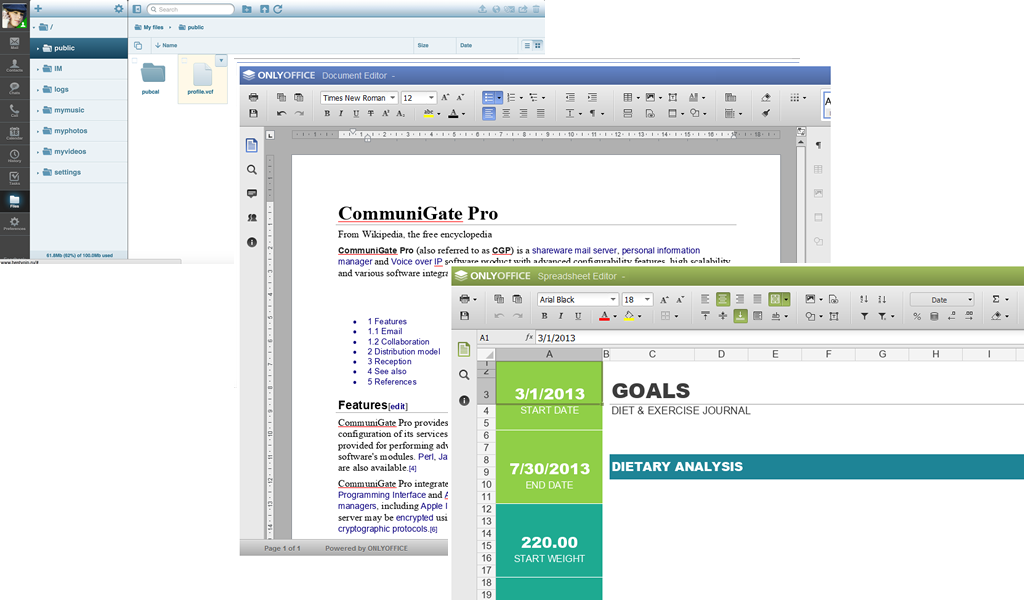
For OnlyOffice integration you need to:
1) Create named skin samoware
2) In the created skin modify the file strings.files.data. Before the last closing curling brace (“}”) add the three lines pointing to the Document Server.
OnlyOfficeEditorUrl = "scheme://documentserver.dom:_port_/OfficeWeb/apps/api/documents/api.js"; OnlyOfficeEditorCustomPort_http = "80"; OnlyOfficeEditorCustomPort_https = "443";
In the first line replace the part containing domain name documentserver.dom with the DNS-name or IP-address of your OnlyOffice server.
Please be aware!
_port_ is a variable! Replacing it with actual http/https port prevents the described feature from working.
The two following lines contain port numbers used by OnlyOffice installation. You need to modify it if non-standard port numbers for http/https are used.
3) Upload onlyoffice.wcgp cript file into the server-wide or cluster-wide Unnamed skin.
This is a handler of requests to OnlyOffice server to upload the files for editing and than download it back to the storage.
After these actions are performed in Samoware "Files" module you will be able to create and edit documents by clicking the "+" sign.
Changes in documents are saved automatically. Within 5 seconds after the closing of editing tab the modified document is downloaded and overwriten in the storage.
To "Switch off" this integration feature you need to remove the lines mentioned above in strings.files.data
To get more info write to support@communigate.ru
